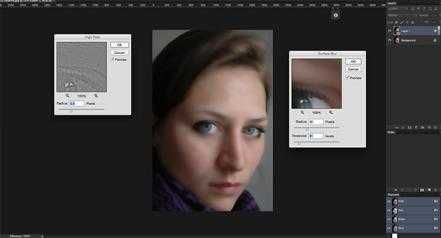Quick portrait retouch
Everyone wants to look beautiful in their image. In reality, unfortunately, it doesn’t always happen while taking photos. Retouching each blemishes, spots and inequalities with healing, patch or clone tool can be a time consuming and hectic process. In this article, we’ll look at a quick and better technique to retouch such images.
We have taken an image of a beautiful lady. However, when you take a close look at the skin, there are some small spots and blemishes on the skin. We’ll show you how you can retouch the image!
Duplicate original layer and start the retouch
We duplicate the background layer as Layer 1 and convert it into a smart object. Then we go to Filter and apply ‘Surface blur’ with a radius value of around 30 and a threshold value of 31. You can adjust those values later again as per your requirement. Again we go to Filter, but now we select ‘Add noise’ and apply the ‘Gaussian blur’ with 1% amount.
Duplicate second layer and process further
Again, we duplicate the original layer, but now as Layer 2, and place it above Layer 1. We go to Filter > Other > High Pass with a radius of 1 pixel. After that, from the Layer Panel we apply the Soft Light blending option to this layer.
.
Now, we group all the adjustment layers that we created above the original layer. From the Brush tool we select the Soft brush with around 40-50% opacity and apply it to the blemishes, spot areas, etc that we want to have removed. We will now see that blemishes are removed whereas the original details of the image is maintained in the image.
If you like to make your image more beautiful, apply optimum brightness/ contrast or go to Adjustment and apply vibrance with optimum value.
Portrait retouch: the final step
We merge all the adjustment layers, we duplicate that layer and apply Gaussian blur with a value of around 6. Finally from the blending options we select the blend mode ‘Screen’ with around 40% opacity.
Here is how the final image looks.
When you read the above steps, it seems like a long process. However, it doesn’t take much time to do it. Try it out and leave us your feedback!