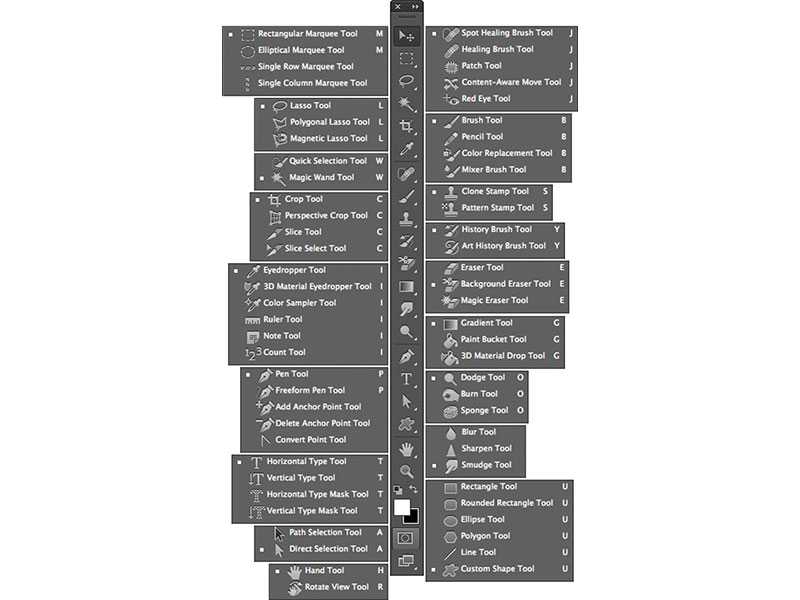Useful Photoshop shortcodes
Adobe Photoshop CS6 has maintained all the features from the older version and added new features that help users to get better quality in less possible time frame. You might be familiar with all the features but not all shortcuts. Here is the list of useful shortcuts for both Mac and PC to work even faster than clicking through the tools.
Photoshop tool palette through Shortcuts
Useful shortcuts for other functions in Photoshop:
| Task | Shortcut (Windows) | Shortcut (Mac) |
| Draw straight lines. | Alt-click with Lasso tool | Option-click with Lasso tool |
| Add to the selection outline. | Shift-drag | Shift-drag |
| Deselect from the selection area. | Alt-drag | Option-drag |
| Deselect all but the intersected area. | Hold down Shift+Alt and drag | Hold down Shift+Option and drag |
| Deselect the entire image. | Ctrl+D | Command+D |
| Reselect the last selection. | Ctrl+Shift+D | Command+Shift+D |
| Hide extras. | Ctrl+H | Command+H |
| Fill the selection with foreground color. | Alt+Backspace | Option+Delete |
| Fill the selection with background color. | Ctrl+Backspace | Command+Delete |
| Reapply the last filter. | Ctrl+F | Command+F |
| Adjust levels. | Ctrl+L | Command+L |
| Use Free Transform. | Ctrl+T | Command+T |
| Edit Key Shortcuts | Alt + Ctrl + Shift + S | Command + Shift + K. |
| Preferences | Ctrl + K | Command + K |
| Levels | Ctrl + L | Command + L |
| Curves | Ctrl + M | Command + M |
| Hue / Saturation | Ctrl + U | Command + U |
| Color Balance | Ctrl + B | Command + B |
| Desaturate | Ctrl + Shift + U | Command + Shift + U |
| Image Size | Ctrl + Alt + I | Command + Option + I |
| New Layer | Shift + Ctrl + N | Command + Shift + N |
| Liquify | Shift + Ctrl + X | Command + Shift + X |
| Invert | Ctrl + I | Command +I |
| Fit on screen | Ctrl + 0 | Command + 0 |
| Ruler | Ctrl + R | Command + R |
| Show grid | Ctrl + ‘ | Command + ‘ |
| Show guides | Ctrl +; | Command + ; |
| Locking Guides | Alt + Ctrl + ; | Option + Command + ; |
| Brush size | [ and ] | [ and ] |
| Brush hardness | Shift + [ and Shift +] | { and } |