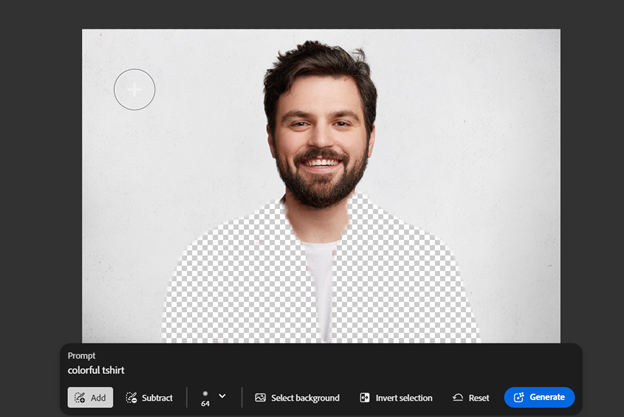Take your photo editing to the next level with Adobe Firefly
Adobe Firefly offers an intuitive and powerful platform for photo editing. As an example, we will edit a photo of someone wearing a plain shirt. We are going to digitally alter that shirt. Follow these simple steps to transform your images easily.
Step 1: Open Adobe Firefly
Start by navigating to the Adobe Firefly website at https://firefly.adobe.com/. Select the option: Generative fill.
Step 2: Upload your image
Click on the “Upload” button to select the image you wish to edit. For this example, we’ll be editing the following image.

The image is displayed like shown here, after it has been uploaded:
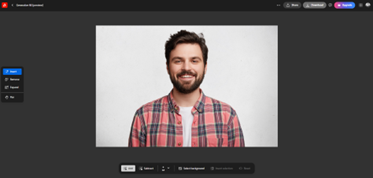
Step 3: Edit the Image
Next, we’ll change the shirt of the person in the image. On the left side of the toolbar, select the “Remove” tool and drag it over the shirt to remove it. The preview will look something like this::
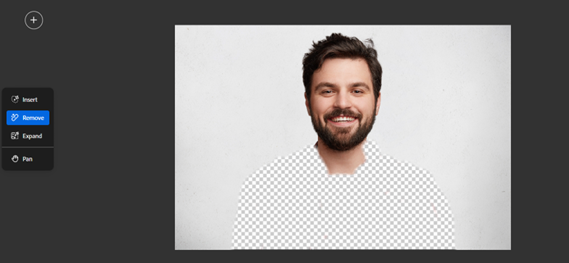
Step 4: Enter the Command Prompt
After removing the shirt, enter the desired command prompt. For instance, you can type “replace shirt with colorful shirt.” Adobe Firefly will then generate different shirt options based on your command.
Step 5: Choose the best option
Browse through the generated options and select the best one. The result will be displayed as shown below:
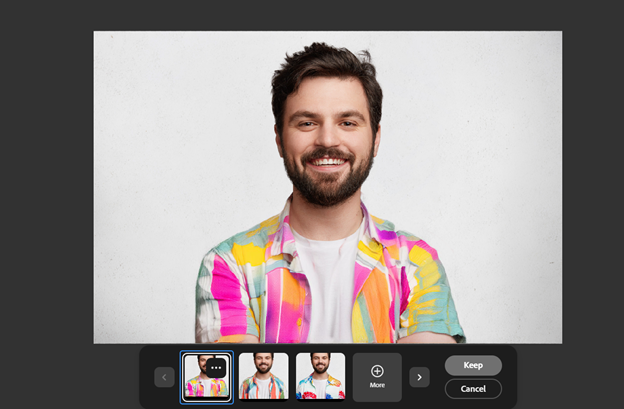
Not satisfied yet? Then click on the ‘+’ button. Adobe Firefly will generate more options for you. Happy with the result? Click the ‘Download’ button at the top of your screen.
With these simple steps, you can easily enhance your photos and make edits using Adobe Firefly.
Questions about photo editing with or without AI?
Do you have questions or need some help with photo editing? Contact us via e-mail or call us at +31 (0)85 0489 882. We have a large production studio full of Photoshop experts ready to assist you!