Restoring and retouching old photos with Photoshop
Until recently, restoring or retouching old, damaged photos in Photoshop primarily relied on tools like the Stamp Tool or Patch Tool. Thanks to technological advancements, more sophisticated techniques are now available to efficiently and effectively restore and enhance images.

Neural filters in Photoshop
To get started, open the photo in Photoshop and navigate to the Filter menu. Select Neural Filters, which will open a dialog box with a range of filter options. From this menu, choose the Photo Restoration option.
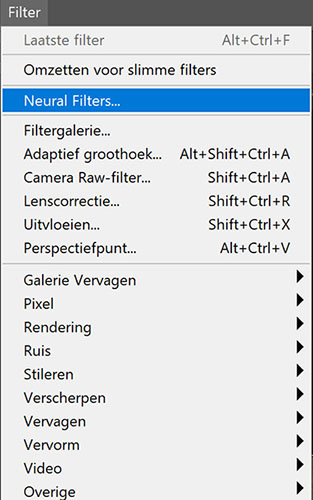
NB: if this is the first time you use this feature, you’ll need to download the filter before use.
The next dialog box will appear, offering a variety of adjustable features to fine-tune the restoration process:
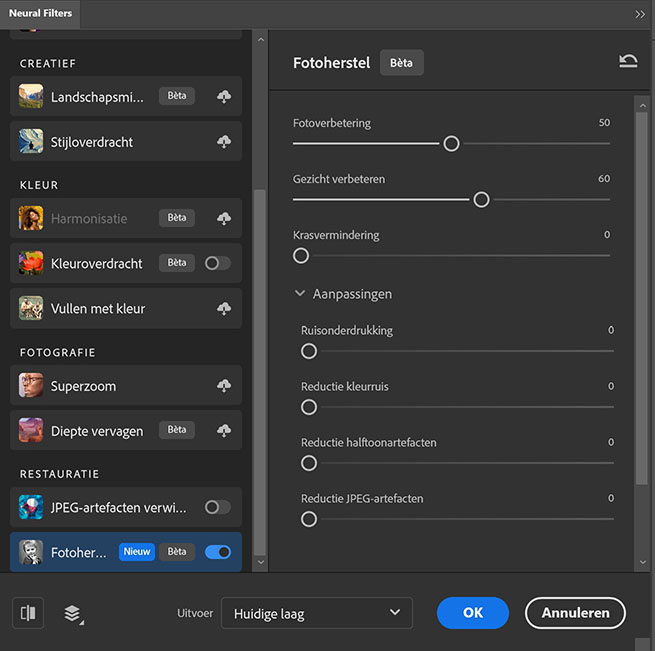
For optimal results, we recommend the following settings:
- Photo Enhancement: 55
- Enhance Face: 83
- Scratch Reduction: 90
- Noise Reduction: 6
- Color Noise Reduction: 32
- JPEG Artifacts Reduction: 87
After adjusting the settings, click the OK button to apply the changes.
The result
Below, you can see the outcome. The quality of the photo has been significantly improved!

